Menu Tools
 |
In this menu, users can create and export dataset images or videos (Recorder); modify the display layout of certain elements in the MorphoNet viewer window, (Rendering); display customizable 3D axes (Figure axis) and manage the display of dataset properties (Figure properties). To unfold each of the above submenus, press "sow". |
|---|---|
| Users can modify the view and lighting settings for the viewer. |
Recorder 
 |
Create a new movie of dataset. |
|---|---|
 |
Take a photo of the screen. |
Scenarios(by clicking on  )
)
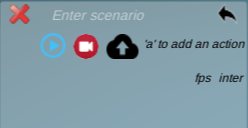 |
To add current time point, press "a" on your keyboard. User can choose the frames-per-second to be shown, starting from any selected time point and decide whether or not to interpolate in following global dataset movements. |
|---|---|
 |
Examples of added time points, using "a". |
|---|---|
 |
You can name your scenario and |
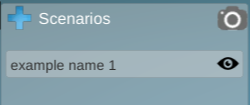 |
Now, if you go back to the movie selection menu, you can open previously saved scenarios. |
|---|---|
Rendering
 |
Background Color : Change the color of the background of the viewer. Lineage Background Color : Change the color of the background of the lineage viewer. Modify default material : Change the default color representation Modify selected material : Change the selection color representation Modify multi-colored material : Change the multicolor representation, between strips or stain. |
|---|---|
Figure axis
 |
Display customizable 3D axes. Use buttons K to displace the 3D axis and L to rotate. |
|---|---|
 |
Reset 3D axes to default values. |
 |
By checking/unchecking the box, the user can choose to show/hide each of the 3D axes. |
 |
For each end of the axes, the user can modify the text displayed via these text boxes. |
 |
The user can change the size of axes and text displayed via these scrollbars. |
 |
The user can change the colors of the 3D axes. |
Figure property
 |
Manage the display of text properties associated to the dataset. To be managed here, a "text" property must first be loaded and shown in the "properties" menu. Apply : display the text property of the selected object(s). Update : display the text property of a new list of selected object(s). Clear : Remove all the text(s) displayed. Select objects : select objects for which the text is already displayed. Full names : this button is dedicated to the ascidian embryonic cell names. It allows to switch between the Xn.[0-9,0-9,0-9,0-9]_/ format (e.g a7.0001_) to the Conklin format : Xn.p_/ (e.g A7.1_), more suitable for publication. Size : the 2 scrollbars allow to modify the size of the text and of the font. Text color : allow to modify the text color. Sister links : these buttons are also dedicated to ascidian embryonic cell names. It allow to Apply a line between selected sister-cells; to Update : by applying lines between a new list os selected sister cells or to Clear all lines linking sister cell pairs. Thickness : manage the thickness of the lines linking sister cells. |
|---|---|
 play this scenario or
play this scenario or  record this scenario or
record this scenario or  save this scenario on MorphoNet database. Once saved on the MorphoNet database, you can share you scenario with other members/groups using
save this scenario on MorphoNet database. Once saved on the MorphoNet database, you can share you scenario with other members/groups using  . Use
. Use  to return to movie selection menu or
to return to movie selection menu or  to erase movie.
to erase movie.